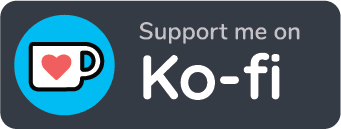Features Coming Soon!
Multiple Resume Profiles
The ability to store multiple resume profiles across all devices via your Google Profile. Great for those who want multiple resumes available anytime!
Scheduled Follow Up
Jobs applied to that have email address will soon be able to be automatically followed up with a AI written email. Soon you will be able to store your upcoming interviews in Google Calendar! This will help you stay on top of your job search!
Job Specific Resume Tuning
Resume Hub currently has the ability to extract and collect keywords from job posts and use them to write your cover letter and also to help you improve your resume ensuring better success while searching for a new job. Soon you will be able to create on the fly and store custom resumes written specifically to jobs you apply to. This feature will soon be available for all jobs!
Job Scraping and Autofill Forms
Soon, you will be able to set criteria to have Resume Hub scrape the job boards and deliver you a curated list of jobs that matching your criteria and goals! Much time is wasted searching job boards and entering resume data to apply for jobs. Resume Hub will soon automatically fill out job application forms for you too!
Additional Resume Templates
Your success depends on the quality of your resume. Resume Hub will soon have additional resume templates to help you stand out from the crowd!
"How to" Video Playlist
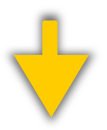
Detailed Reference Guide
Main Screen
![]()
Build Resume
Your gateway to creating an ATS-ready resume.
Professionally-curated resume template designed to
help you make your best impression. With the help
of ChatGPT, your resume is free grammar errors,
and the words communicated are as effective as
possible. Get more interviews by utilizing the
power of ChatGPT.
![]()
Bookmarked Jobs
The bookmarking tool of this app helps you
organize job applications and keep track of your
job search. It securely stores jobs you have
applied to using Google API and your user profile
for Chrome. You can quickly recall and navigate to
the applications, create notes, and schedule
interviews - helping you stay on top and maximize
your chances of success.
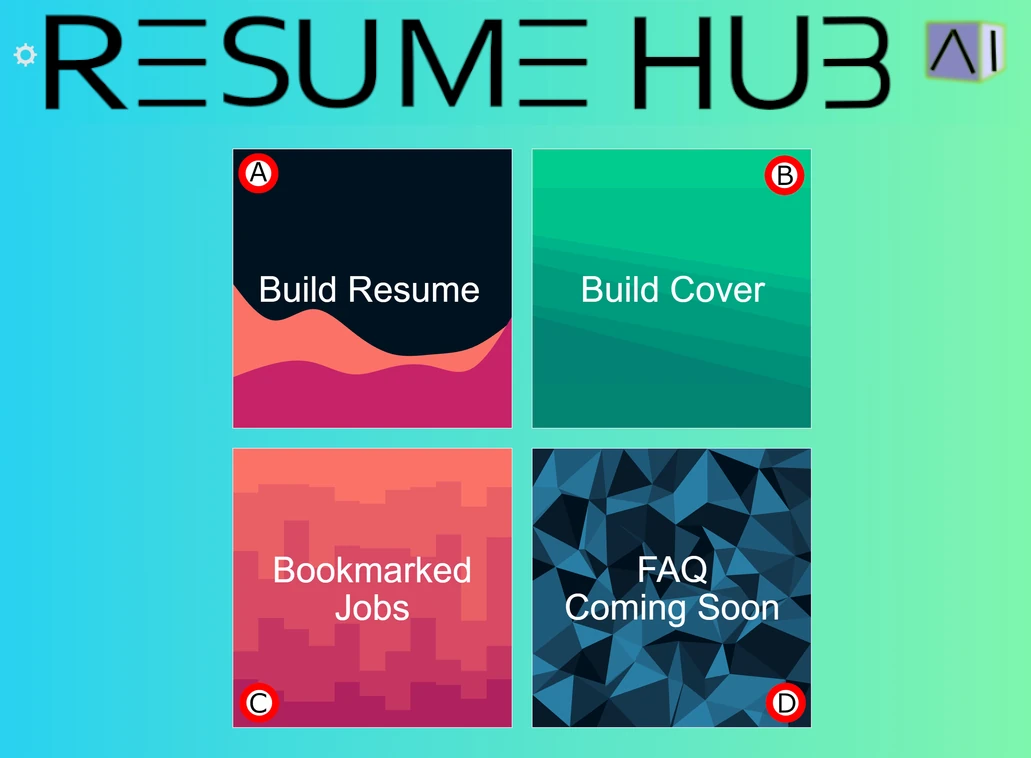
Powered by ChatGPT3!
![]()
Build Cover
Designed with ChatGPT to help you craft a
standout cover letter and resume summary by
collecting important keywords from job postings.
You can be sure that your resume will pass the ATS
screening process used by recruiters and
employers. The power of ChatGPT will ensure you
will stand out from the competition.
![]()
FAQ / Coming Soon
The FAQ features a walthrough video and also
provides a comprehensive set of screenshots and
detailed instructions on how to use this
application to its fullest. There are lots of
exciting new features in development to help you
save time and be more effective in your job
search! Be sure to stay up to date with the latest
features and updates available for this
application!
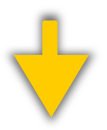
Settings Page
![]()
Settings Page Button
This button is available on all pages and will
take you to the settings screen.
![]()
Main Screen Button
This button is available on all pages and will
take you to the main screen.
![]()
Chat GPT Key
This application uses ChatGPT3, get your free key
and paste it here, you will receive a free usage
credit of funds from Open API to power your job
search.
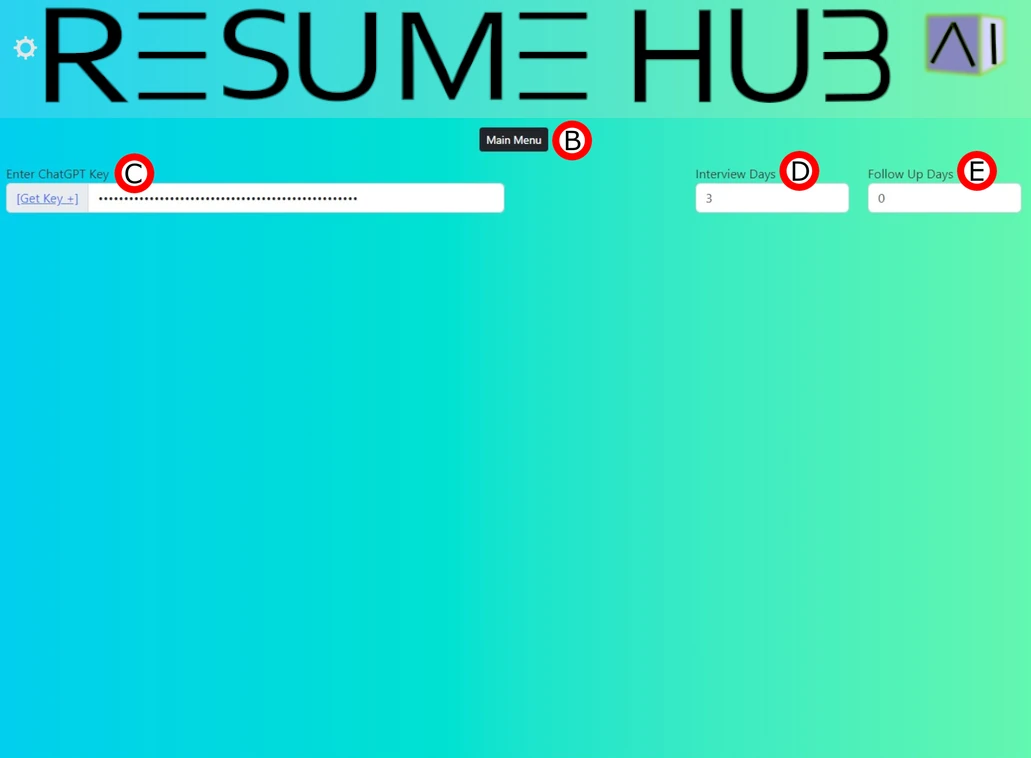
![]()
Interview Notice Days
Choose how much notice you would like to have
before an interview. You will receive an alert at
the main screen when you open the extension
whenever a scheduled interview is approaching and
based on the number of days you choose.
![]()
Follow Up Notice Days
Choose how much notice you would like to have
before it is time to follow up with a job
application. You will receive an alert at the main
screen when you open the extension whenever it is
time to follow up on a job application to ensure
you stay on top of your job search.
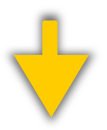
Resume Builder
![]()
New / Save Resume
Clicking the "New" button will clear the resume
builder and start a fresh one. To save your
progress, click the "Save" button to create a JSON
file. You can save multiple versions of your
resume with any changes you make.
![]()
Load Resume File
You can load a saved resume from your local
machine, make quick renders, or save your changes
to a new file. Google's storage API will keep your
resume persistent, allowing you to easily update
and recall your resume.
![]()
Basic Information
Input your basic information such as name,
address and contact details, as well as social and
professional links (e.g. portfolio, Github).
![]()
Resume Summary
Create an overall summary for potential
employers. Use the AI Assist button to send your
summary to ChatGPT and get improvement
suggestions. Submit to the AI Assist as many times
as you like and accept/cancel the changes until
you are satisfied with your summary. Don't forget
to save the new version of your resume when the
resume is completed.
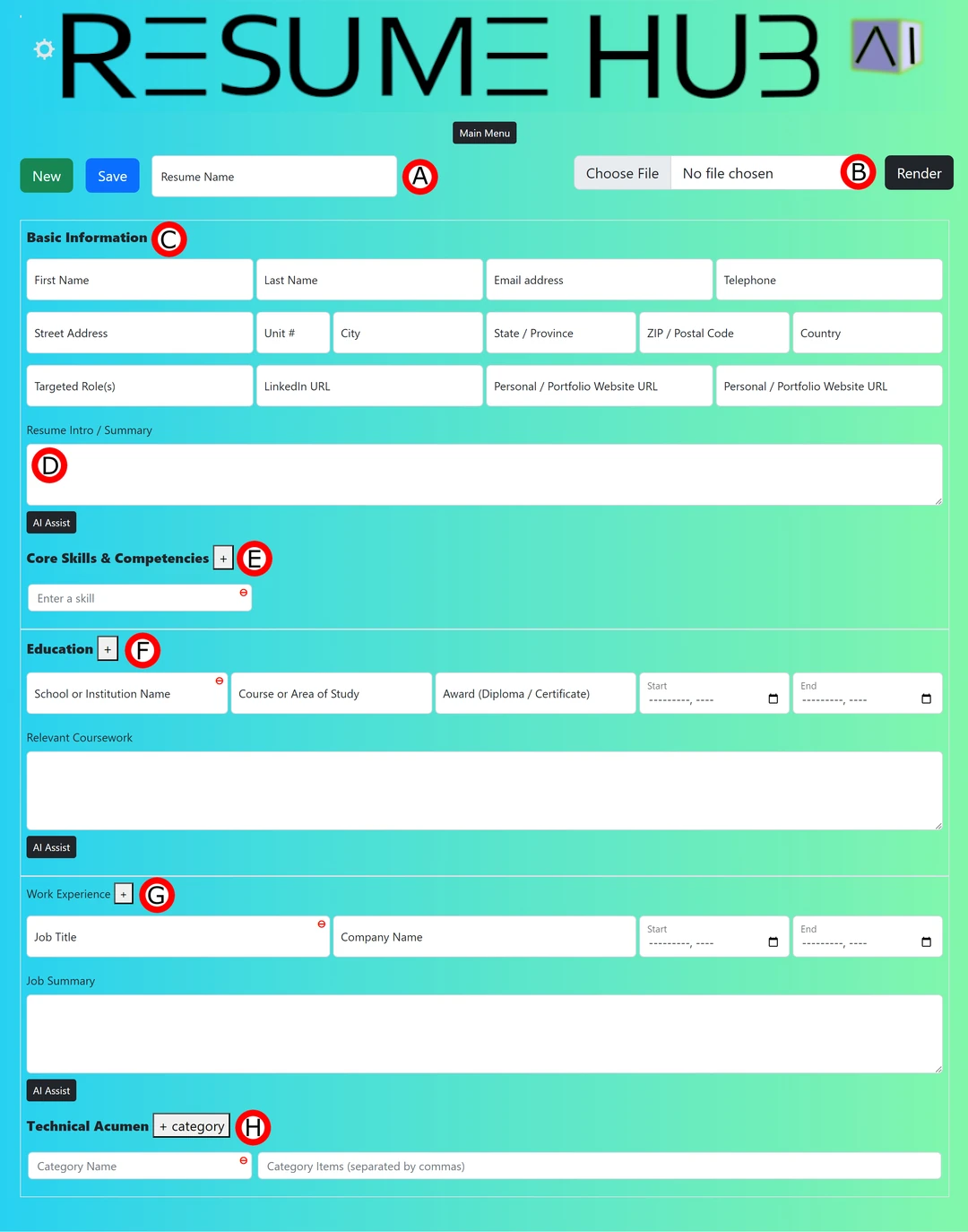
Use the plus symbol to add a hard or soft skill. You can add as many categories of skills as you like. If you are not sure about your skills you can always use the Cover Builder to extract keywords from the descriptions of your past job summaries and responsibilities. You can also use the red circle with a minus sign to remove a category of skills.
![]()
Core Skills
Use the plus symbol to add a core skill. You can
add as many skills as you like. If you are not
sure about your core skills you can always use the
Cover Builder to extract keywords from the
descriptions of your past job summaries and
responsibilities. You can also use the red circle
with a minus sign to remove a skill.
![]()
Education
Enter your education information using the plus
symbol to add entries and the red circle with
minus sign to remove them. Keep them in
chronological order, from latest to earliest.
Summarize your coursework, projects, and
achievements. You can also use the AI Assist to
get improvement suggestions.
![]()
Employment History
Enter your Employment information using the plus
symbol to add entries and the red circle with
minus sign to remove them. Keep them in
chronological order, from latest to earliest.
Summarize your routine responsibilities, projects,
and achievements. You can also use the AI Assist
to get improvement suggestions.
Resume Render
![]()
Rendered Resume
This is the screen that you will see when you
select the "Render" option from the Resume Builder
screen, you can then save your resume as a PDF
file. It is recommended to have a PDF printer
installed on your device, I recommend Adobe or
Microsoft's PDF printer as this is what the
extension currently supports and has been tested
on. More support for other PDF printers will be
added in the future.
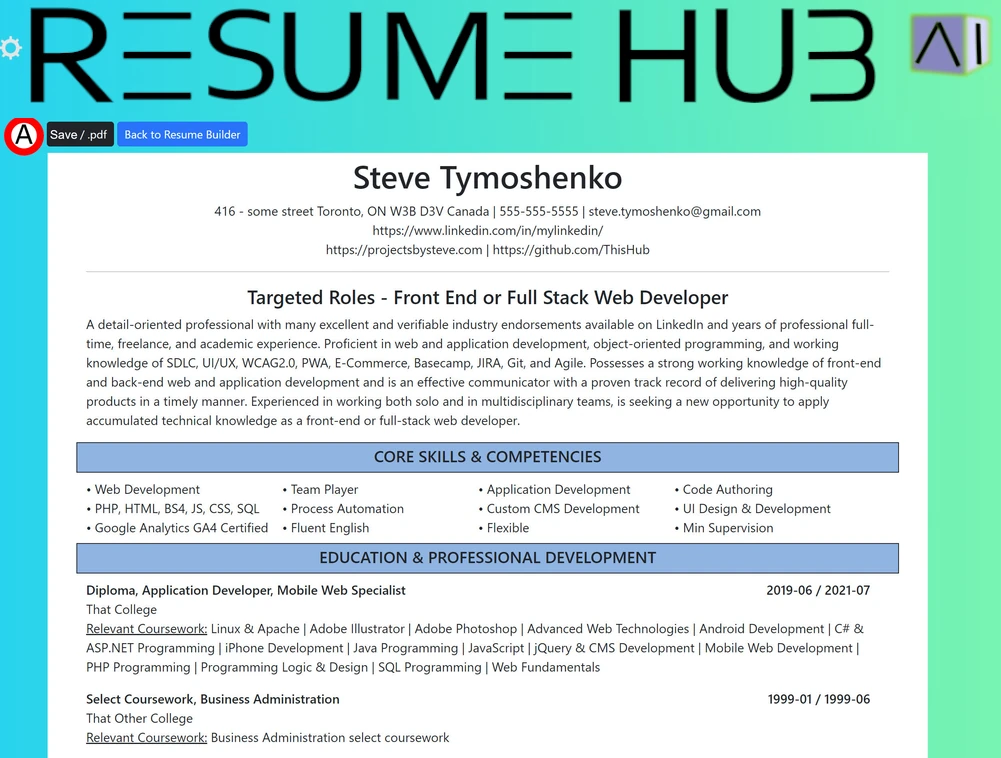
Resume Saved As PDF
![]()
Save as PDF
Save your resume as a PDF file so that it will be
text readable, you can then print it or email it
to yourself or a potential employer. Do not print
the resume as PDF from the browser, as it will not
print as a text readable document and will not be
accepted by ATS systems.
![]()
Paper Size - Letter
The provided resume template has a limit of 2
pages in portrait and standard letter size. It is
recommended that resumes remain at 2 pages or less
in length to be more effective. In the future I
will be adding more resume templates and if there
is enough feedback for more pages and different
paper sizes I will make it available as an option.
![]()
Important PDF Option
When saving your PDF it is important to set the
"options" to not print the header and footer
suggested, deselect the option, as our render of
the resume will create a header and footer using
the basic information from your loaded resume.
![]()
Save PDF Document
Save the PDF to a location on your device.
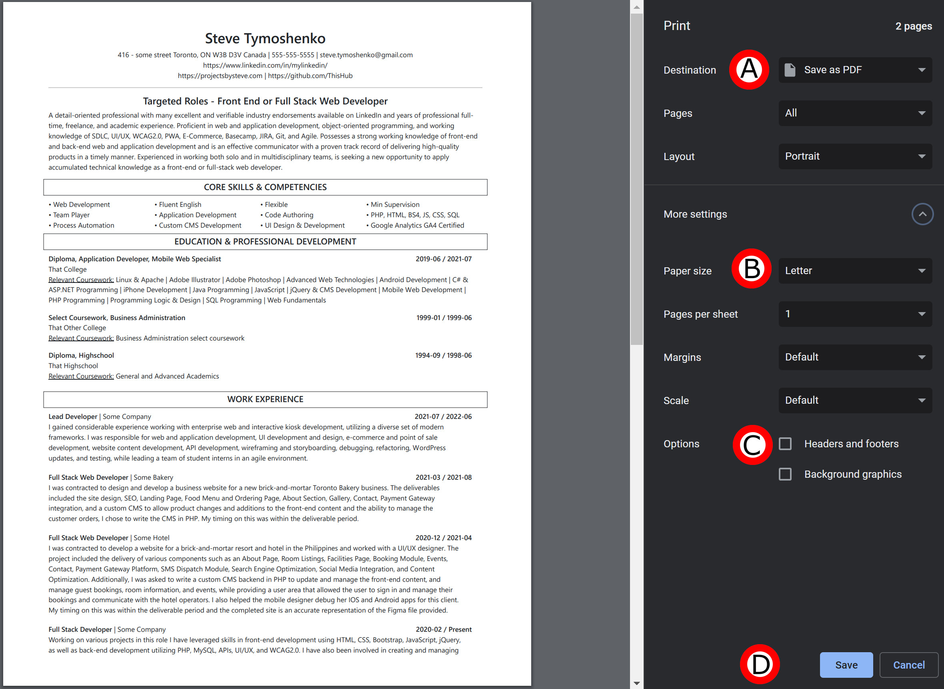
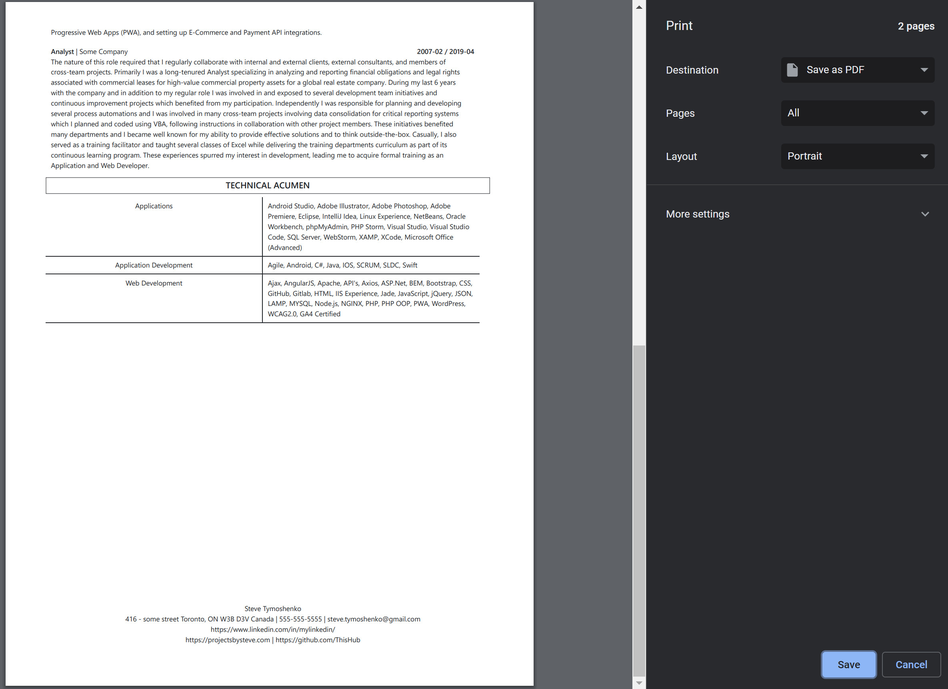
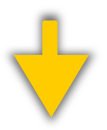
Extension Icon & Bookmarking Applied Jobs
![]()
Extension Toolbar Icon
![]() Once installed, you will see a toolbar icon in
your browser. Right-clicking this icon will open
the extensions main page, allowing you to create a
resume and cover letter, view applied jobs, and
review the FAQ. Left-clicking the icon will open
the extension popup, enabling you to save job
postings for later use.
Once installed, you will see a toolbar icon in
your browser. Right-clicking this icon will open
the extensions main page, allowing you to create a
resume and cover letter, view applied jobs, and
review the FAQ. Left-clicking the icon will open
the extension popup, enabling you to save job
postings for later use.
![]()
Enter Position Title
Once you have found a job posting that you are
interested and left mouse click the icon enter the
Job Position Title.
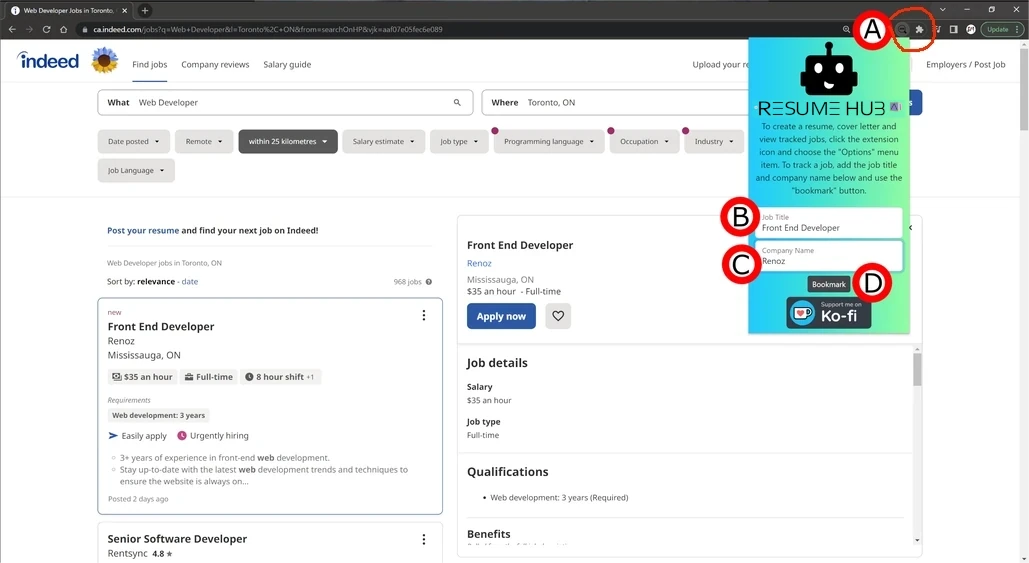
![]()
Enter Company Name
Next you will enter the Company Name.
![]()
Bookmark Applied Job
Click the "Bookmark" button to save the job
posting. If you do not enter a position title or
company name, the bookmark will be saved and the
url will be displayed instead of the job title.
The popup will remain for a second, and then an
alert indicator will appear in the toolbar icon
once the item is saved.
Extension Icon & Bookmark Accept
![]()
Bookmark Success Alert
Alert indicator confirming the job posting that
you have bookmarked has been saved.
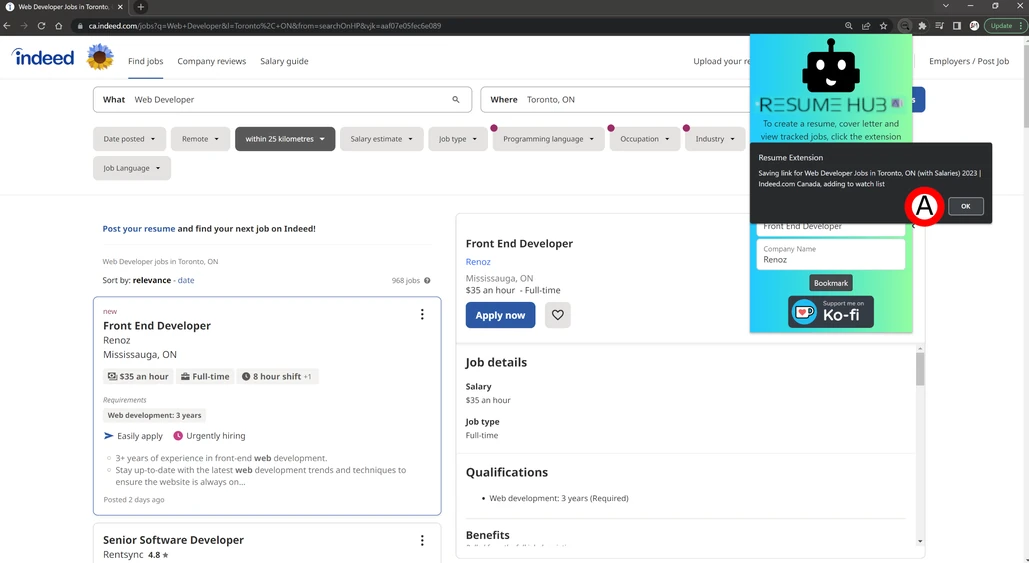
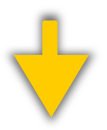
Applied Jobs Screen
![]()
Applied Job Summary
Jobs will be displayed by date on the Applied
Jobs Screen, you can expand each date to view the
jobs that were bookmarked on that day. You can
also click on the job title to view the original
job posting. Add a note to the job by typing the
"Add Note" button. You can also schedule an
interview by clicking the date object and
selecting a date and time. You can also delete the
job by clicking the red circle minus icon.
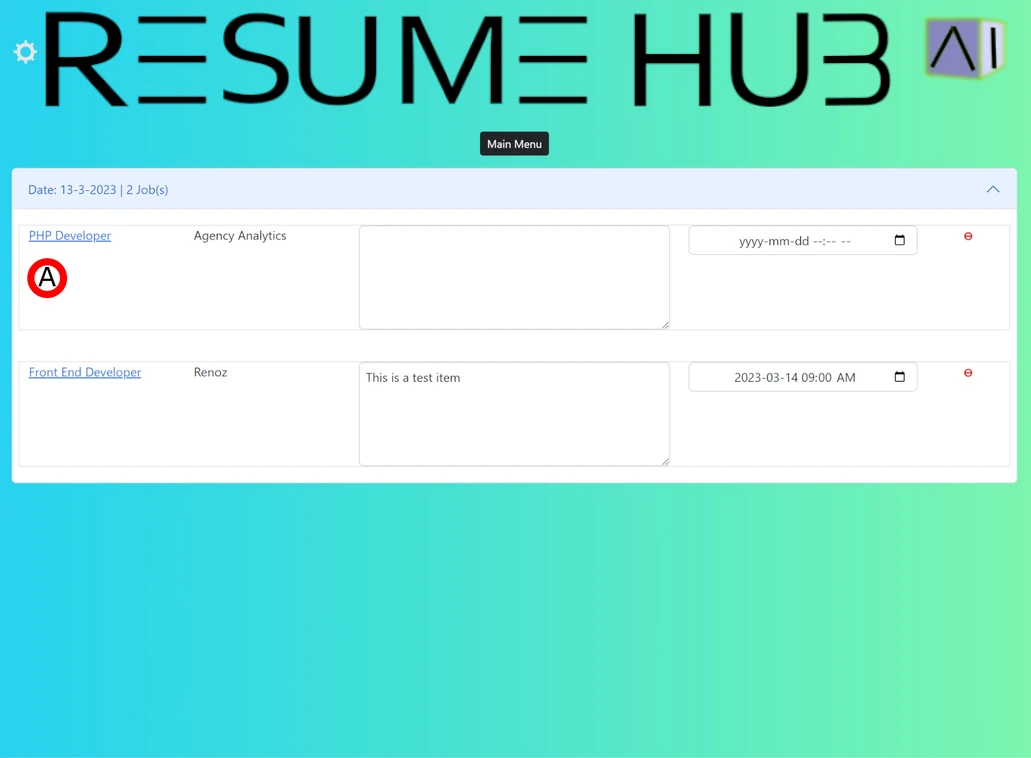
Applied Jobs Screen - Schedule Interview
![]()
Interview Scheduled
You can schedule an interview by clicking the
date object and selecting a date and time. You can
clear the interview by clicking the "Clear"
button. at the bottom of the calendar element.
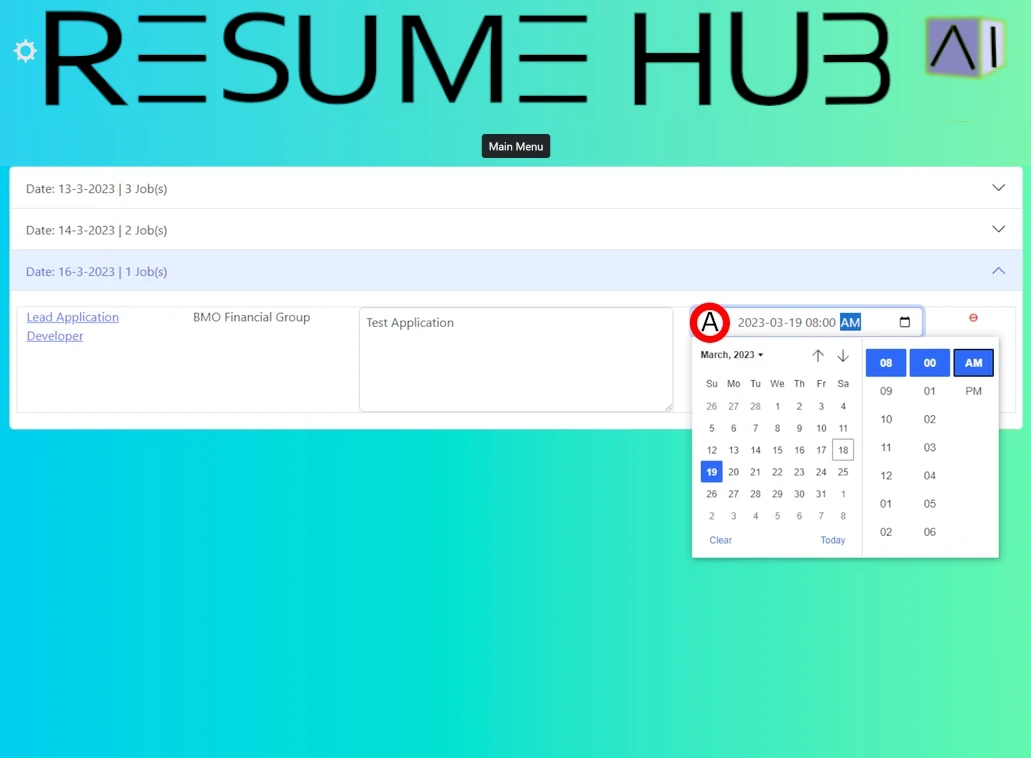
Applied Jobs Screen - Add Note and Delete
![]()
Add Note
Add a note to the job by typing any text in the
"Add Note" field, you can remove a note by
clicking on the text field and either select and
highlight the text and press the delete key or you
can press CTRL + A to select all the text and then
press the delete key.
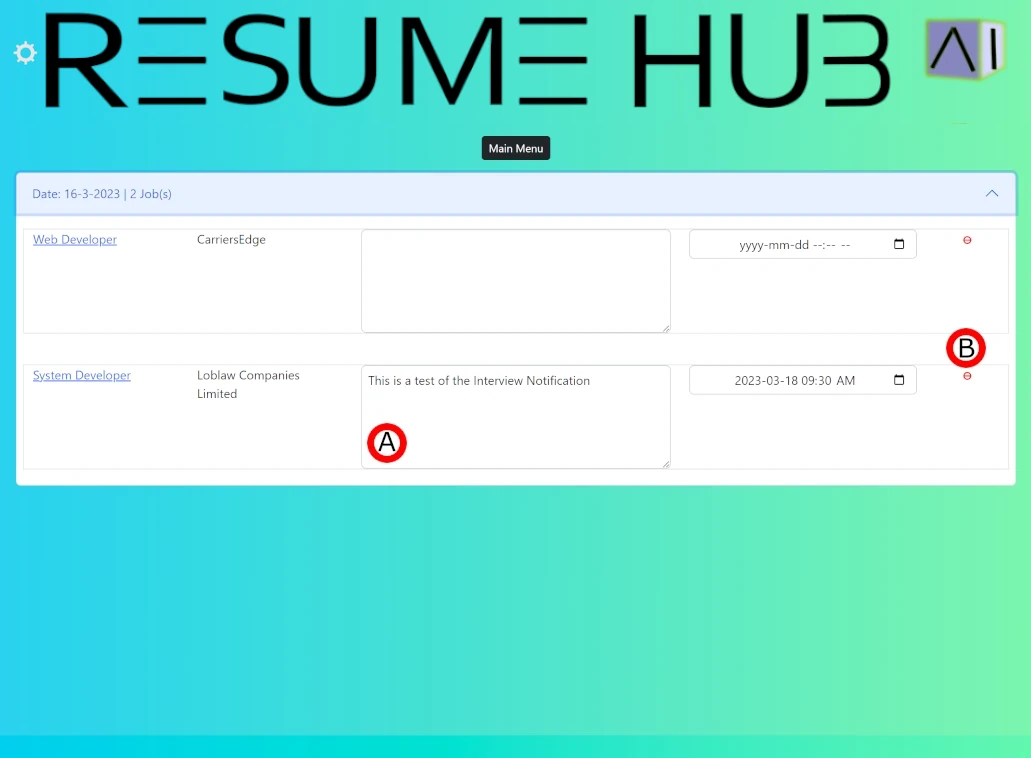
![]()
Delete Bookmark
You can delete the job bookmark by clicking the
red circle minus icon. Note that this will remove
the entire item, there is no recovery method once
an item has been deleted.
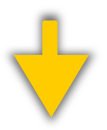
Cover Letter Screen Overview
![]()
Basic Resume Info
Information in this section is pulled from your
resume.
![]()
AI Suggested Summary
Once keywords are extracted you will receive a
suggested resume summary to use for the job. You
can then copy the suggestion and update your
resume and render a new version that is specific
to the job posting if you choose to.
![]()
Company & Position
To personalize the cover letter, enter the job
title and company name from the job posting.
![]()
Job Summary Text
You will copy a jobs responsibility summary and
paste it into the text field. This will be used to
extract keywords for the AI to use to generate
your cover letter.
![]()
Job Qualifications Text
You will copy a jobs qualification summary and
paste it into the text field. This will be used to
extract keywords for the AI to use to generate
your cover letter.
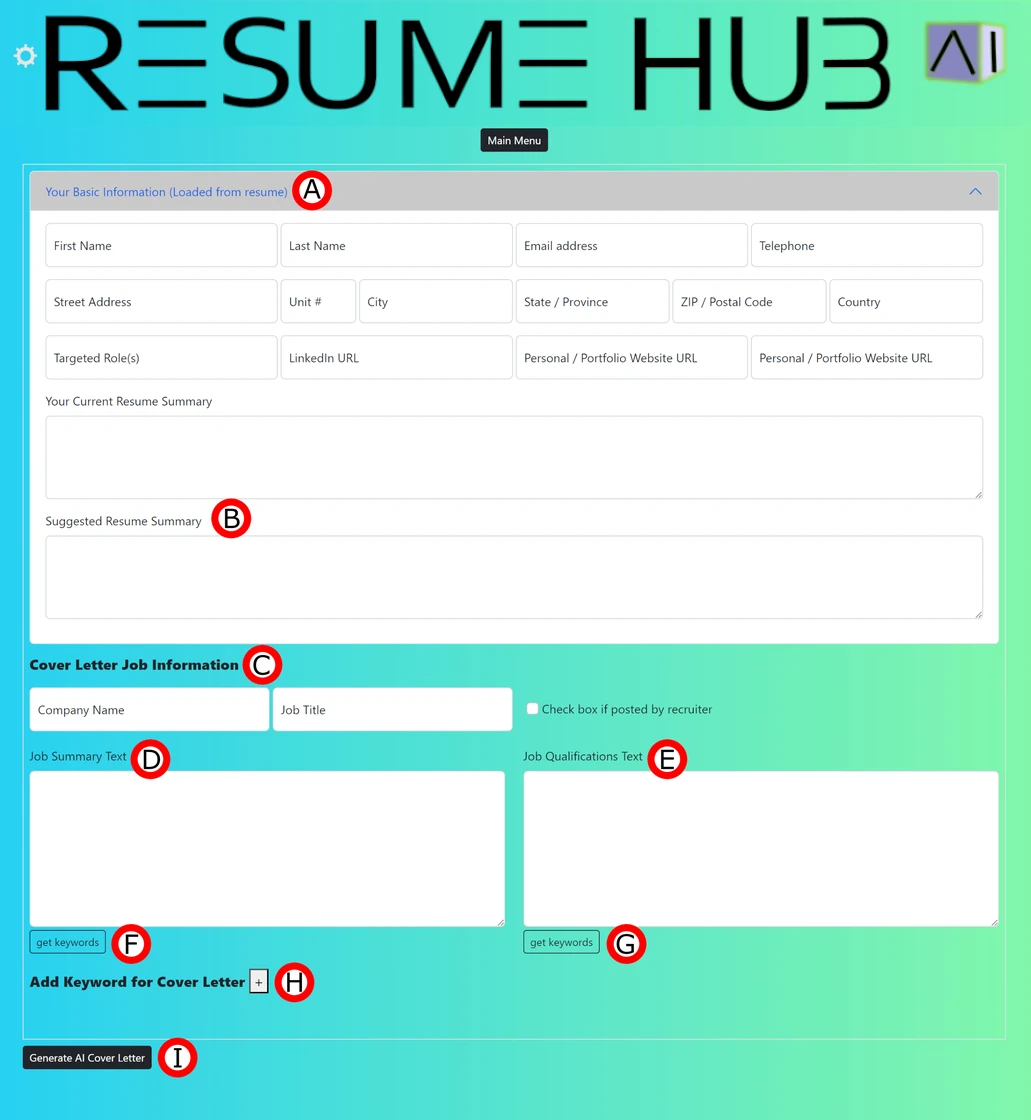
![]()
Summary Keywords
Once text is pasted in the job summary text area,
pressing this button will extract keywords from
the text and display them in the keywords list.
![]()
Qualification Keywords
Once text is pasted in the job qualification
text, pressing this button will extract keywords
from the text and display them in the keywords
list.
![]()
Add Keyword to Cover
Pressing the plus button will create a keyword
input field where you can enter specific keywords
that you want in your cover, you can delete any
keywords by clicking the red circle minus icon.
![]()
Generate Cover Letter
Once you have populated the keywords from the Job
Summary and Job Qualifications and if you had
added any additional keywords you want to include,
press this button to have ChatGPT generate your
keyword optimised cover letter.
Job Requirement Keyword Instructions
![]()
Job Summary Text
This example is to illustrate the job summary
text that you will paste into the text field.
![]()
Job Summary Posting
This is a job posting that you will copy the job
summary text from. This example was taken from
indeed, you do not need to format the text, simply
highlight the text to copy and paste it into the
text field, when you press the get keywords
button, the text will be formatted.
![]()
Get Keywords
Pressing this button will extract keywords from
the text and display them in the keywords list.
These keywords will be used to generate your cover
letter.
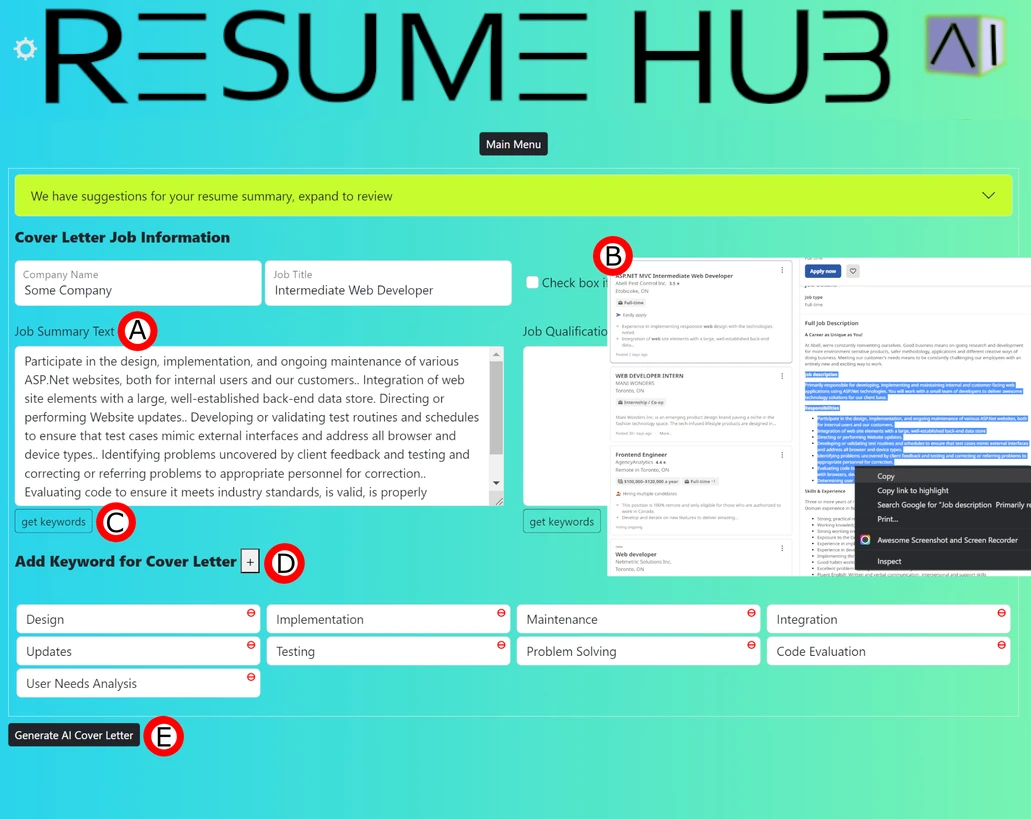
Suggested Resume Summary
Once your cover letter is generated, you can click
on the green bar to expand and view a suggested
job summary to use in your resume that is geared
to the job position you are apply to.
![]()
Add Keywords to Cover
Pressing the plus button will create a keyword
input field where you can enter specific keywords
that you want in your cover, you can delete any
keywords by clicking the red circle minus icon.
![]()
Generate Cover Letter
Once you have populated the keywords from the Job
Summary and Job Qualifications and if you had
added any additional keywords you want to include,
press this button to have ChatGPT generate your
keyword optimised cover letter.
Get Qualifications Keywords Instructions
![]()
Qualifications Text
This example is to illustrate the job
qualification text that you will paste into the
text field.
![]()
Qualifications Posting
This is a job posting that you will copy the job
qualification text from. This example was taken
from indeed, you do not need to format the text,
simply highlight the text to copy and paste it
into the text field, when you press the get
keywords button, the text will be formatted.
![]()
Get Keywords
Pressing this button will extract keywords from
the text and display them in the keywords list.
These keywords will be used to generate your cover
letter.
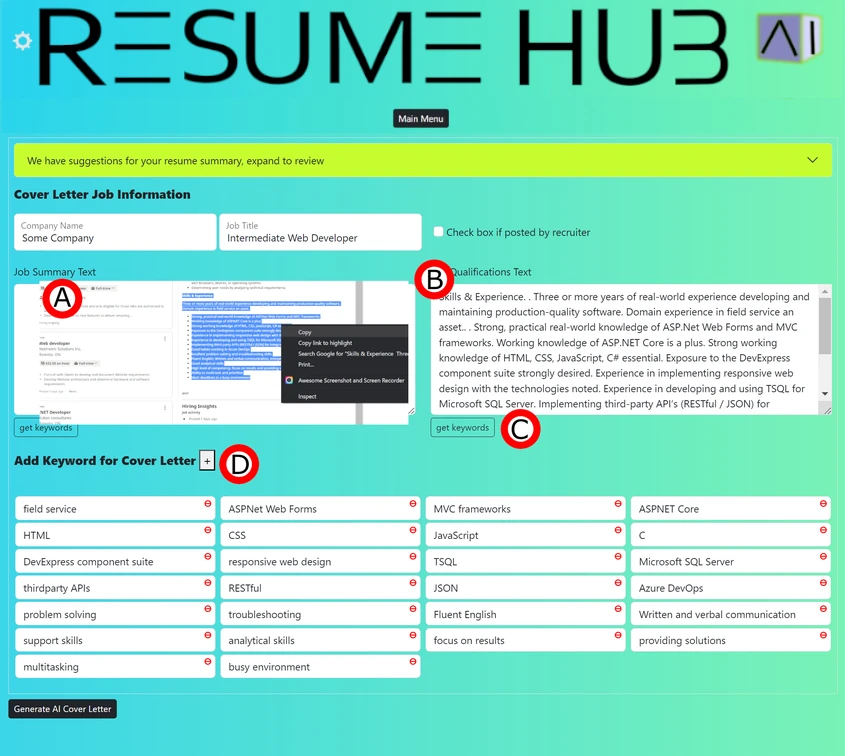
Suggested Resume Summary
Once your cover letter is generated, you can
click on the green bar to expand and view a
suggested job summary to use in your resume that
is geared to the job position you are apply
to.
![]()
Add Keywords to Cover
Pressing the plus button will create a keyword
input field where you can enter specific keywords
that you want in your cover, you can delete any
keywords by clicking the red circle minus icon.
![]()
Generate Cover Letter
Once you have populated the keywords from the Job
Summary and Job Qualifications and if you had
added any additional keywords you want to include,
press this button to have ChatGPT generate your
keyword optimised cover letter.
Cover Letter Screen - Recap and Overview
![]()
Main Screen Button
![]()
Basic Info / AI Summary
![]()
Company / Position
![]()
Recruiter Post
![]()
Get Summary Keywords
![]()
Qualification Keywords
![]()
Add Keywords to Cover
![]()
Generate Cover Letter
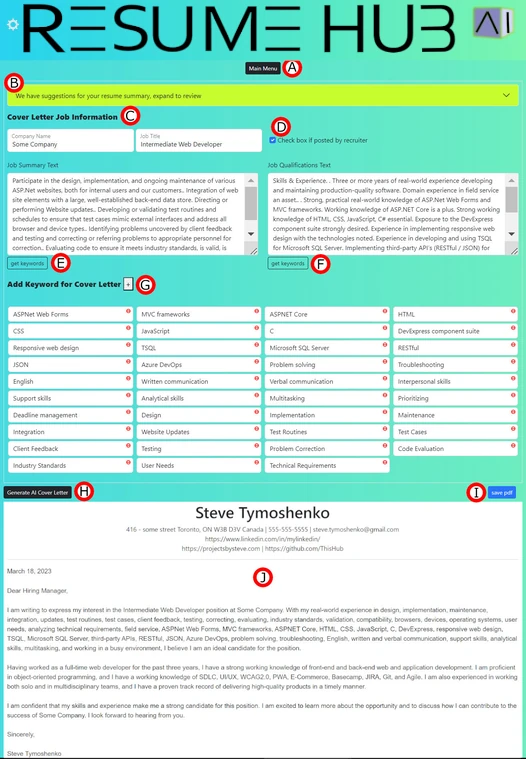
![]()
Save Cover as PDF
Save as PDF to a location on your device. I
recommend Adobe or Microsoft's PDF printer as this
is what the extension currently supports and has
been tested on. More support for other PDF
printers will be added in the future.
![]()
Cover Letter Preview
Once you have populated the keywords from the Job
Summary and Job Qualifications and if you had
added any additional keywords you want to include,
press this button to have ChatGPT generate your
keyword optimised cover letter. You can press the
"Generate AI Cover Letter" button as often as you
like until you are satisfied with the output.
Save Cover Letter as PDF Instructions
![]()
Save as PDF
Save your cover letter as a PDF file so that it
will be text readable, you can then print it or
email it to yourself or a potential employer. Do
not print the cover letter as PDF from the
browser, as it will not print as a text readable
document and will not be accepted by ATS systems.
![]()
Paper Letter Size
The provided cover letter has a limit of 1 page
in portrait and standard letter size. It is
recommended that resumes remain at 1 page in
length to be more effective.
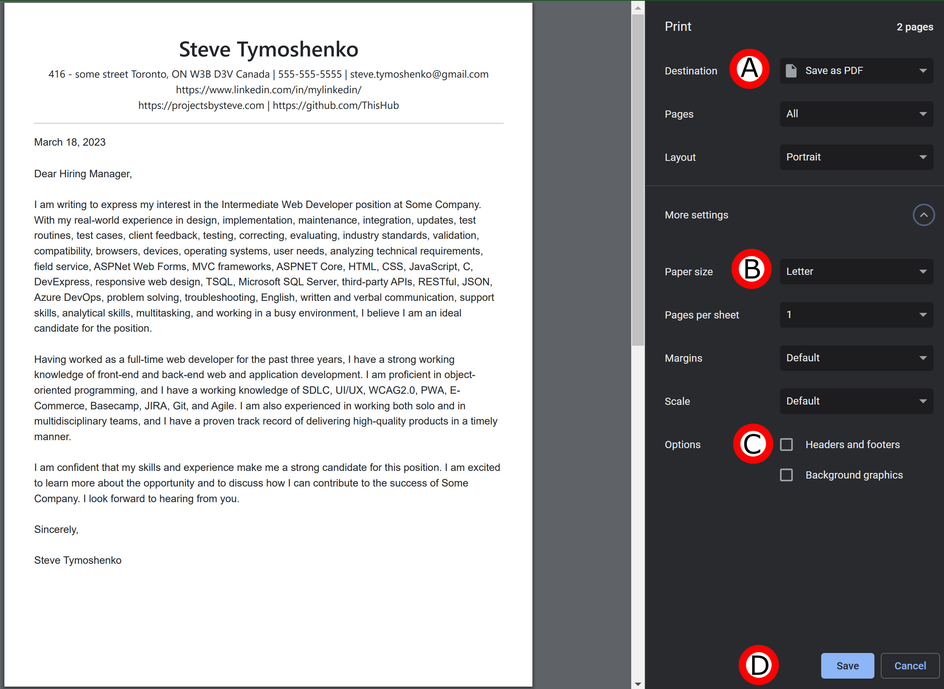
![]()
PDF Options
When saving your PDF it is important to set the
"options" to not print the header and footer
suggested, deselect the option, as our render of
the cover letter will create a header using the
basic information from your loaded resume.
![]()
Save Document
Save the PDF to a location on your device.
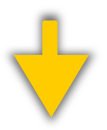
Important Alerts - Scheduled Interviews
![]()
Interview Alert
When a scheduled interview date matches the current
date, as adjusted by your notification settings for
the days' notice found at the Settings page, you
will receive an alert.
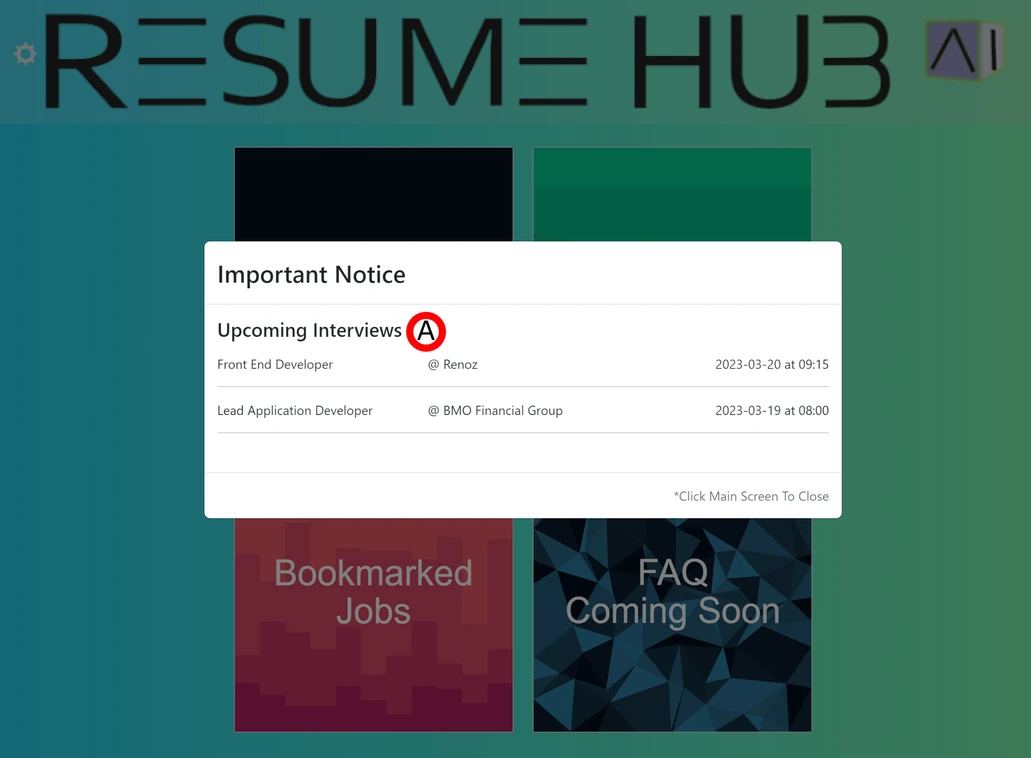
Important Alerts - Application Follow Ups
![]()
Follow Up Alert
When a job application requires follow up on a date
that matches the current date, as adjusted by your
notification settings for the follow up notice
setting, you will receive an alert. To remove the
follow up alert, click the Follow Up button. This
will open a new tab and take you to the URL of the
bookmarked job, enabling you to follow up with the
company.
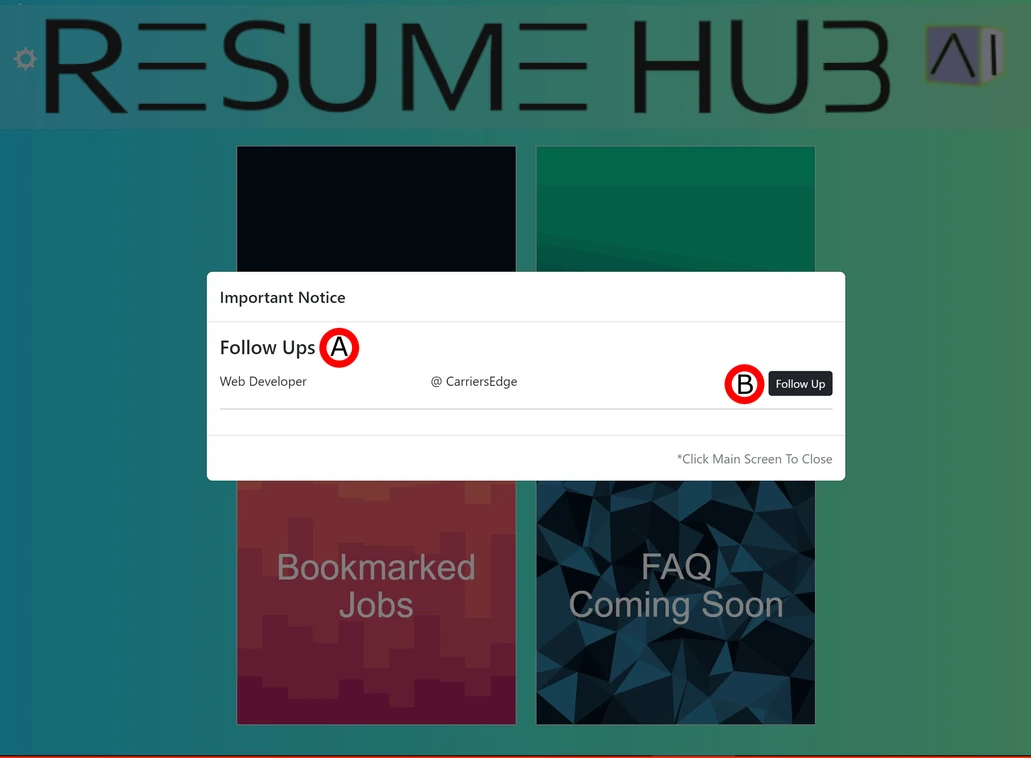
![]()
Follow Up Button
Follow up alerts are removed by clicking the follow
up button, this will open a new tab and take you to
the url of the bookmarked job so you can follow up
with the company.
Combined Alerts - Interview and Follow Ups
![]()
Interview Alert
When a scheduled interview date matches the current
date, as adjusted by your notification settings for
the days' notice found at the Settings page, you
will receive an alert.
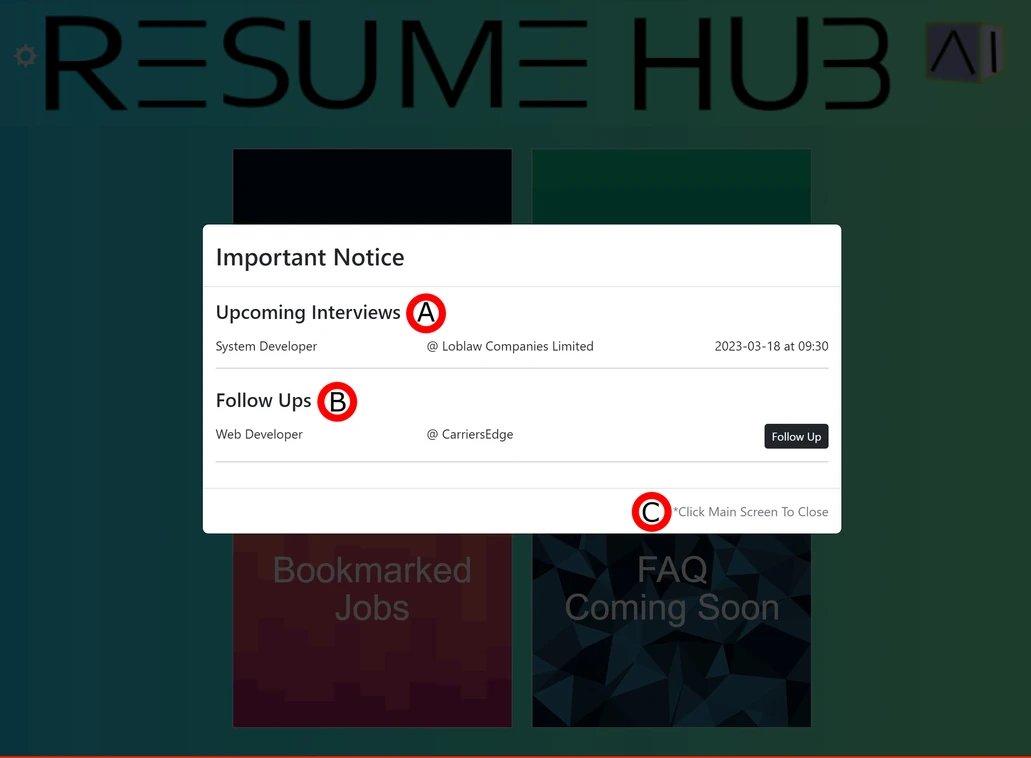
![]()
Follow Up
When a job application requires follow up on a date
that matches the current date, as adjusted by your
notification settings for the follow up notice
setting, you will receive an alert. To remove the
follow up alert, click the Follow Up button. This
will open a new tab and take you to the URL of the
bookmarked job, enabling you to follow up with the
company.
![]()
Close Alert
You can close the alert popup by clicking anywhere
outside the alert box.
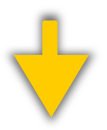
Save Resume As File
When you have completed your resume, you can save it for future use, the file type that this application will store your resume as is called a JSON file. This file type can be imported into the application to recall the saved information. Once loaded, the file's contents remain until you make changes. When making changes, you can save the updated resume as a new file with a different name; however, do not change the file extension.
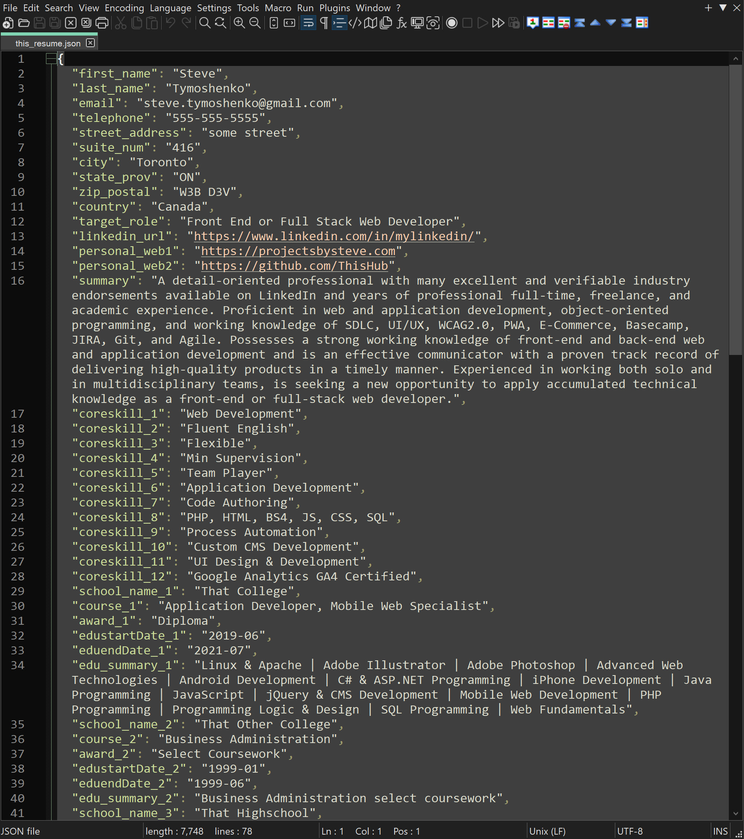
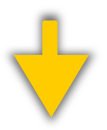
Quick Note From the Developer
HomeHello, my name is Steve Tymoshenko and I am the creator of Resume Hub. I am a Full Stack Web and Application Developer located in Toronto, Ontario, Canada and after using a similar set of tools I created for myself, I decided to release it to the public to help others in their own job searches.
This application will speed up your searches, and help you find jobs more effectively, the goal is to help you quickly improve your resume, and ensure that your cover letters are tailored to the job you are applying for, and it includes scanning for those critical keywords from a job posted that is needed to help your application pass the ATS programs (Applicant Tracking Software) used by the majority of employers, and to help you get more interviews and be successful in your search.
I hope you enjoy using this app as much as I enjoyed creating it. If you have any questions or comments, please feel free to contact me by visiting https://projectsbysteve.com.
I have exciting new features planned to make this app a successful job search suite of tools, stay tuned and if you find this app useful, please consider supporting the development by donating to me on Ko-Fi. I wish you the best of luck in your job search! Thank you!
Steve